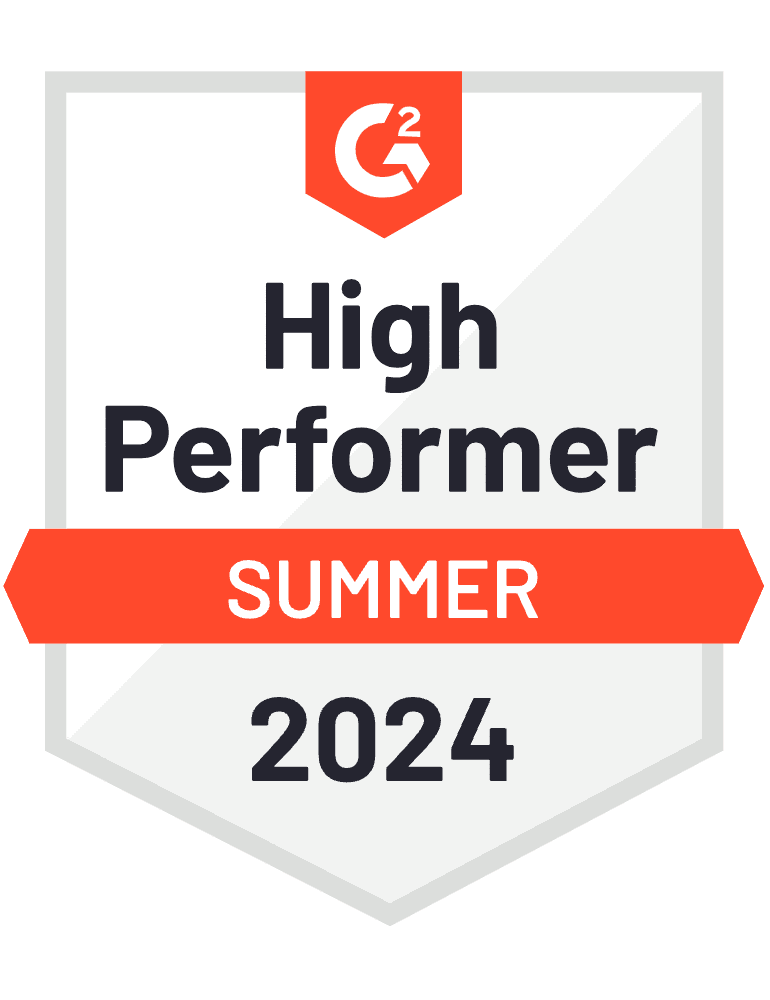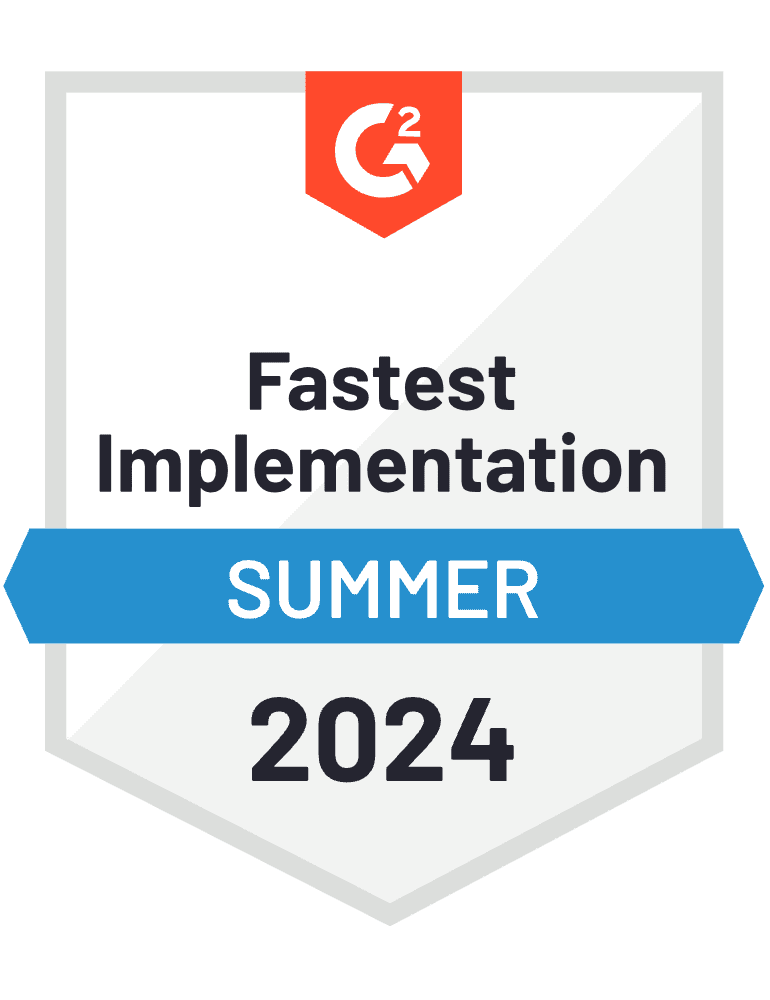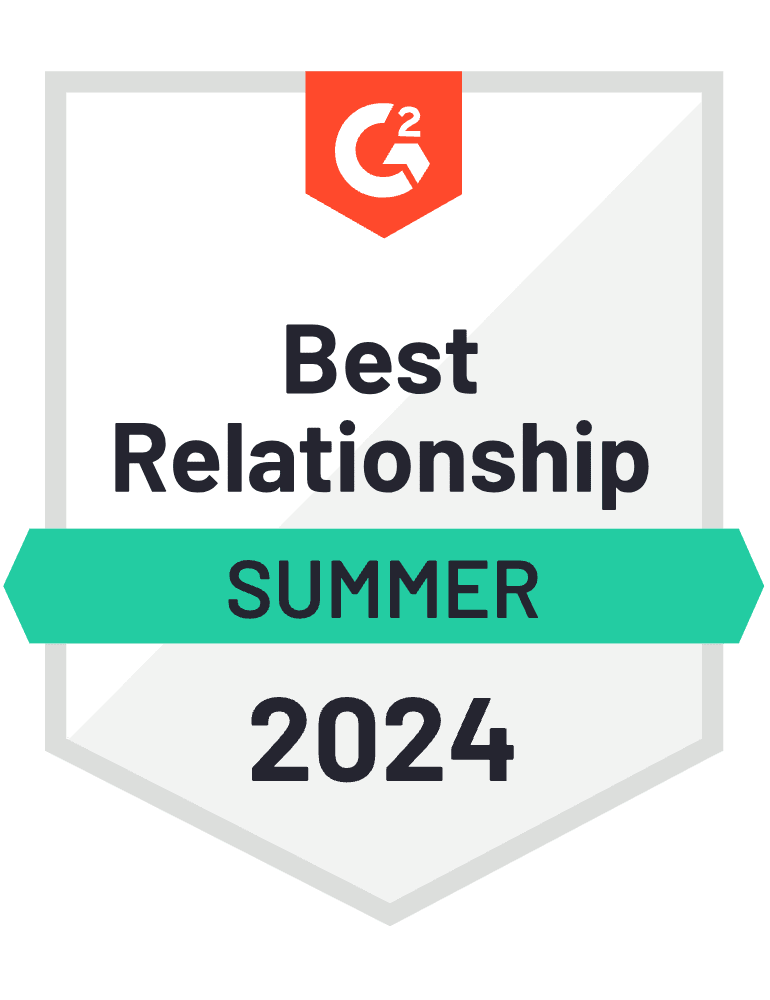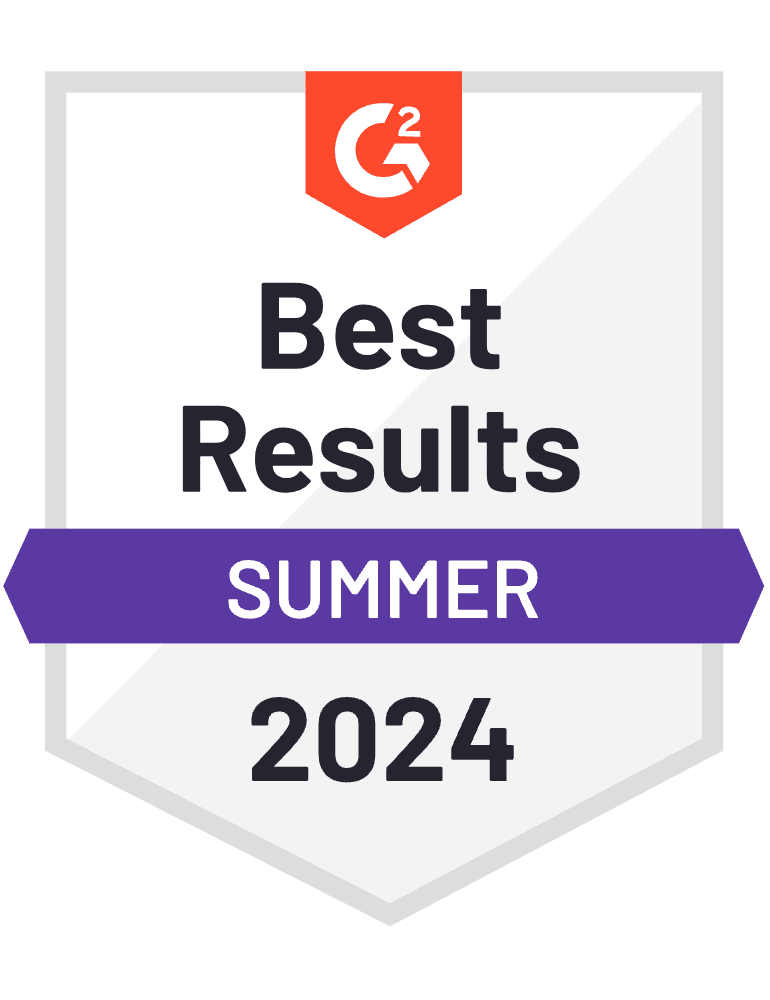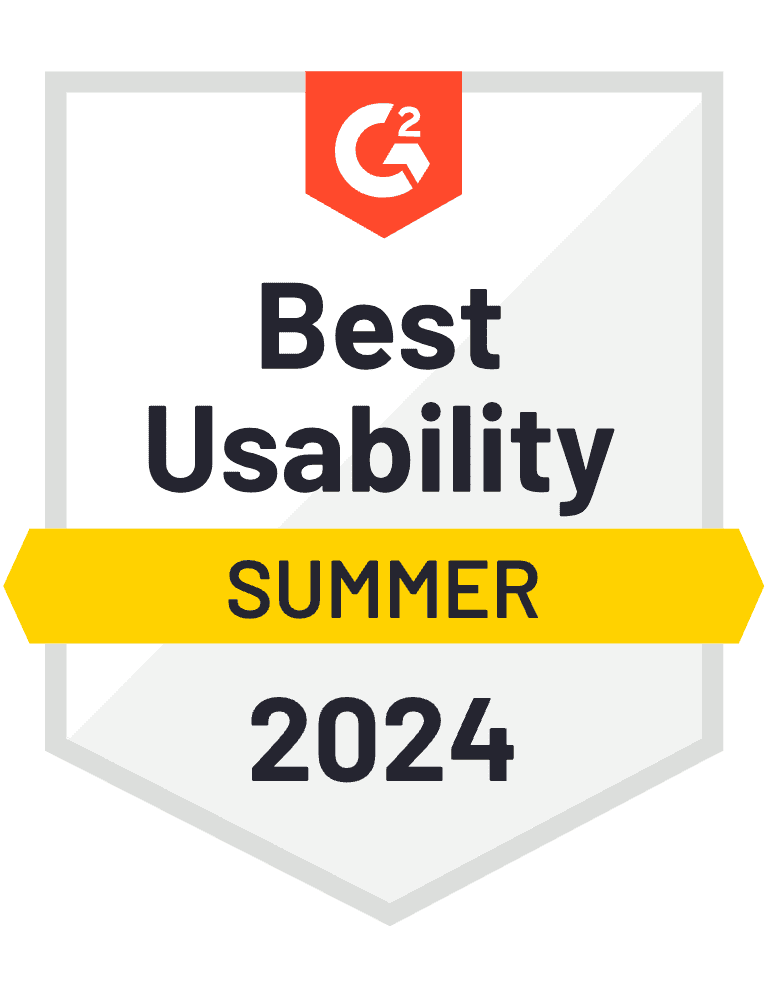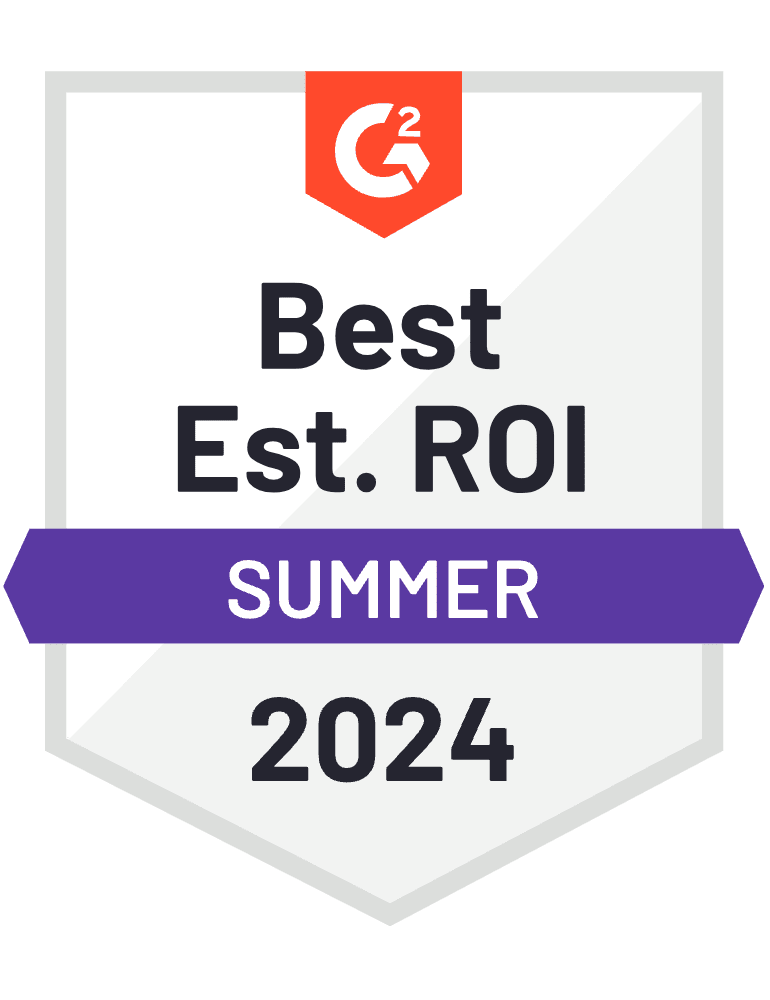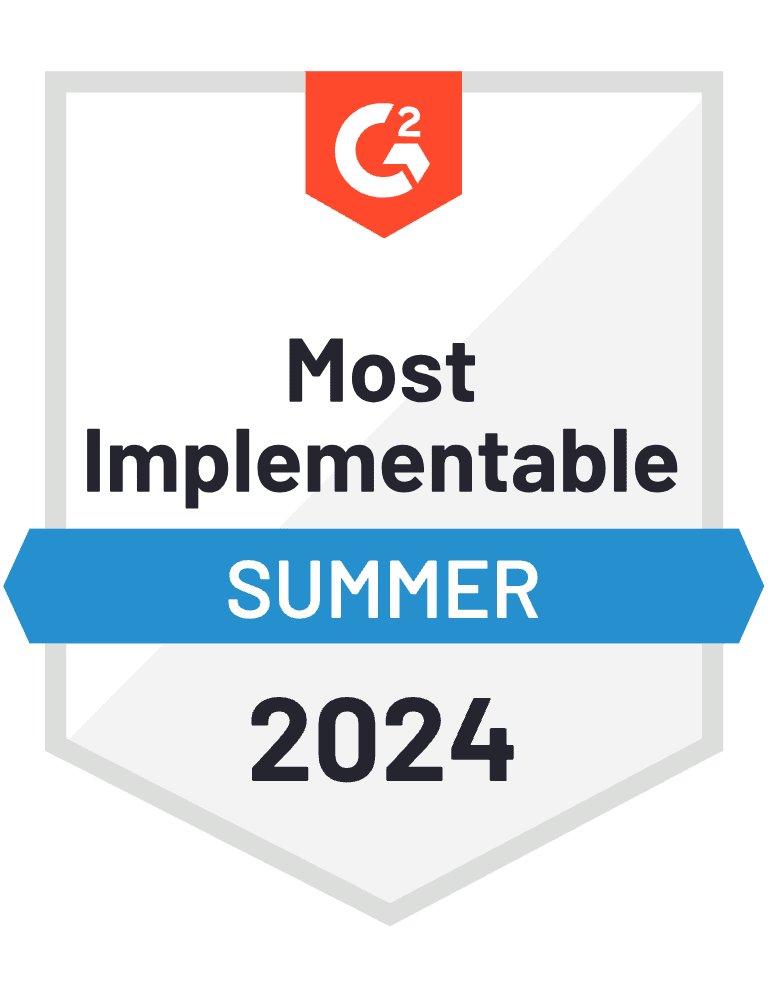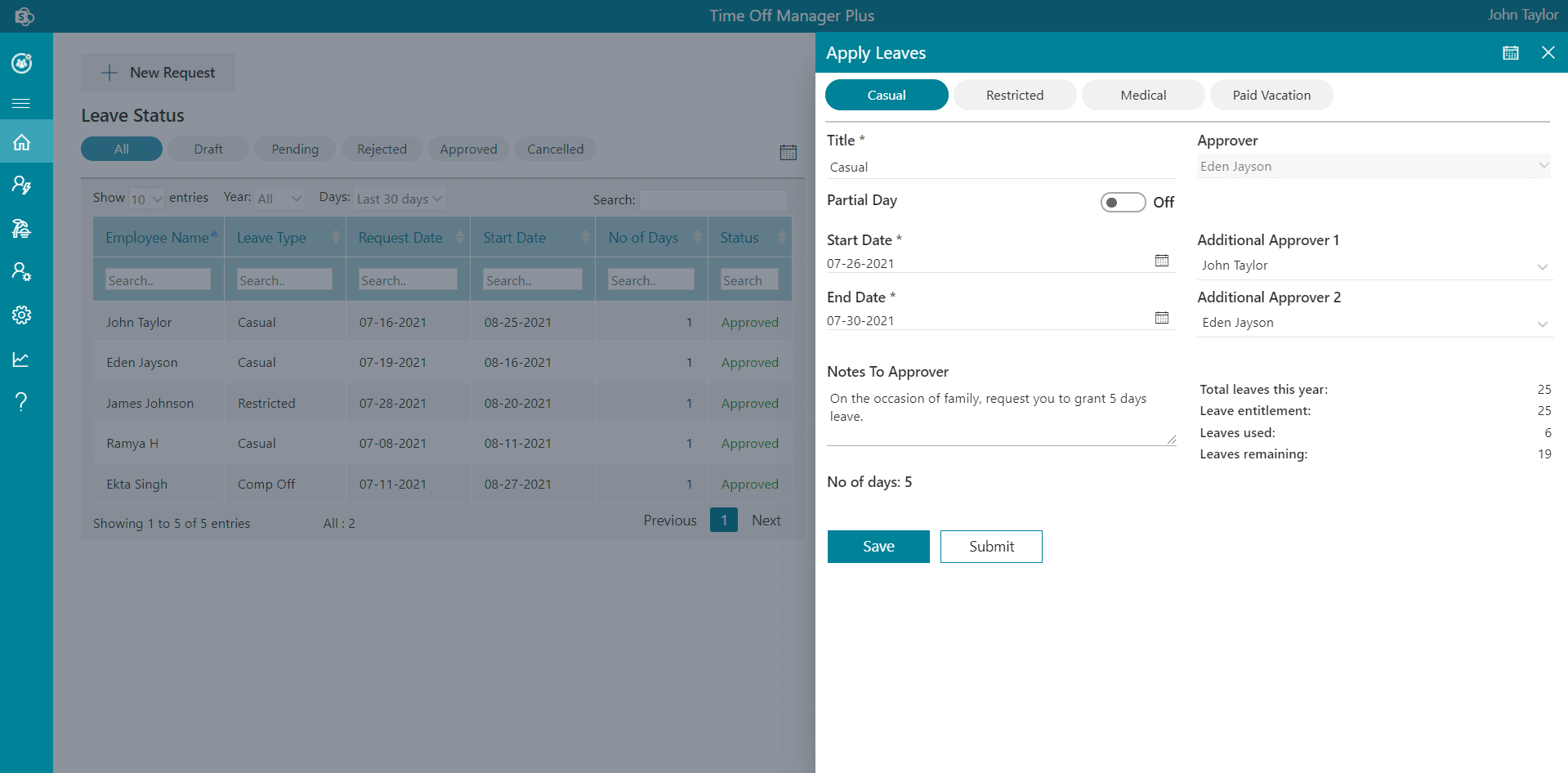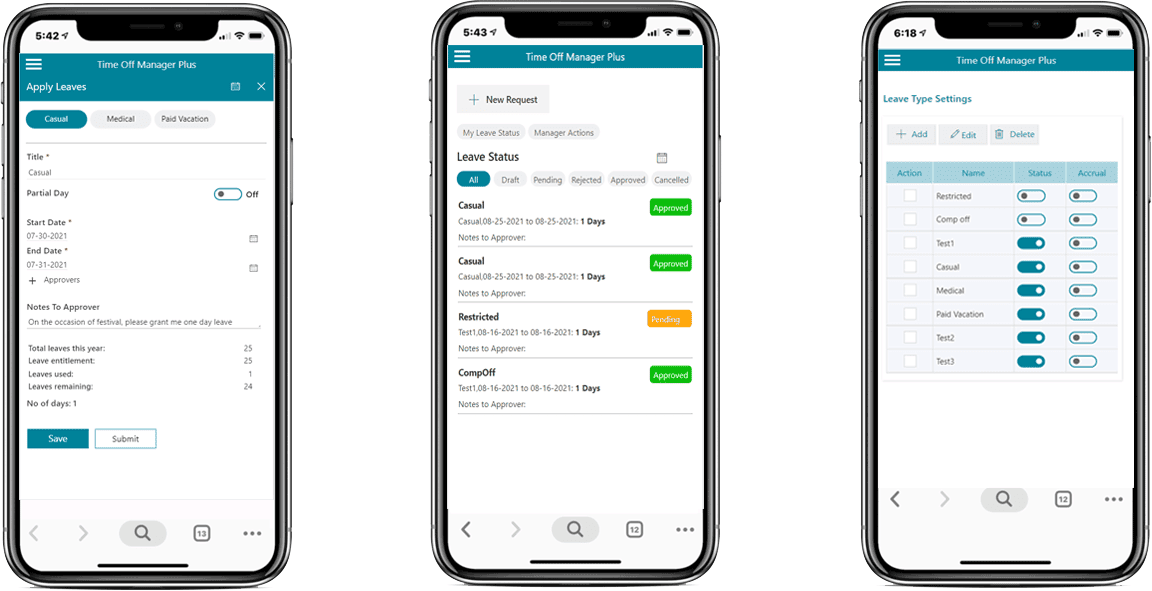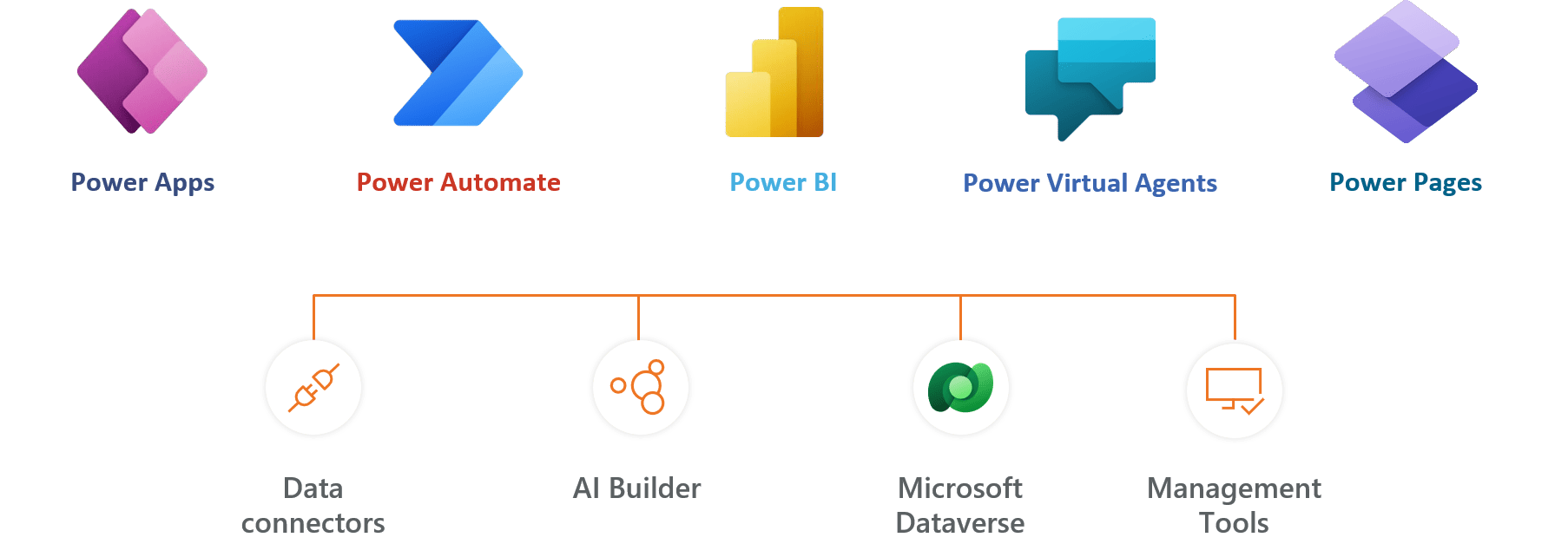Best Leave Management Software - Time off Manager 365
Ready to transform your time-off journey? Boost your employee time-off requests with Microsoft 365 Time-off Manager app. Our cutting-edge time-off tracker helps to manage end-to-end customizable approval workflow, auto-update leave balance, and an all-in-one dashboard with seamless integration.