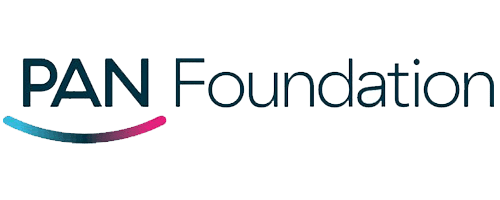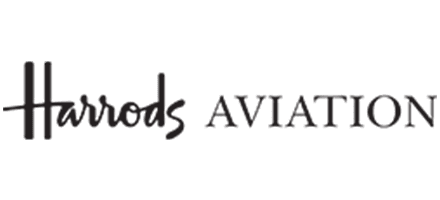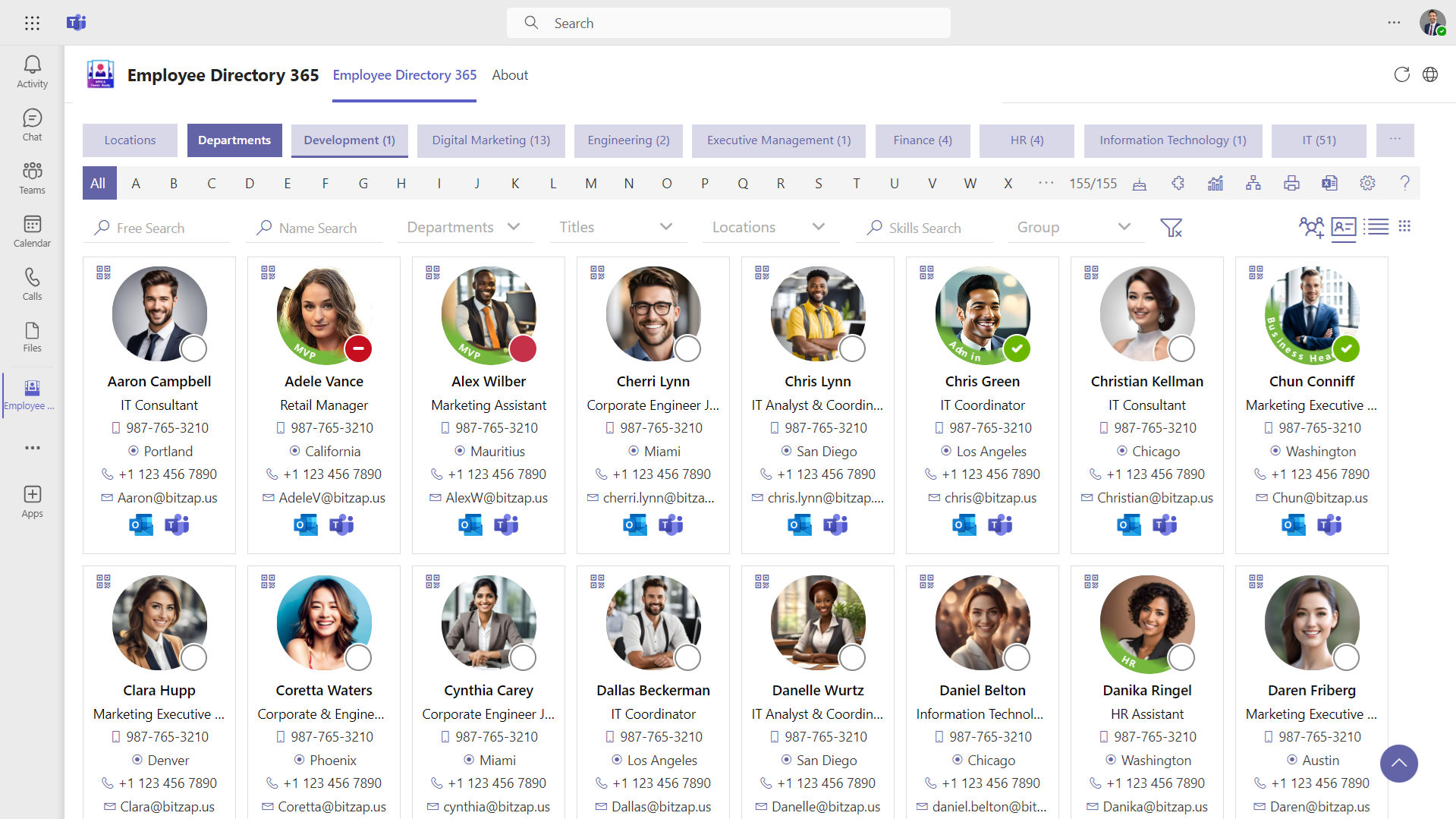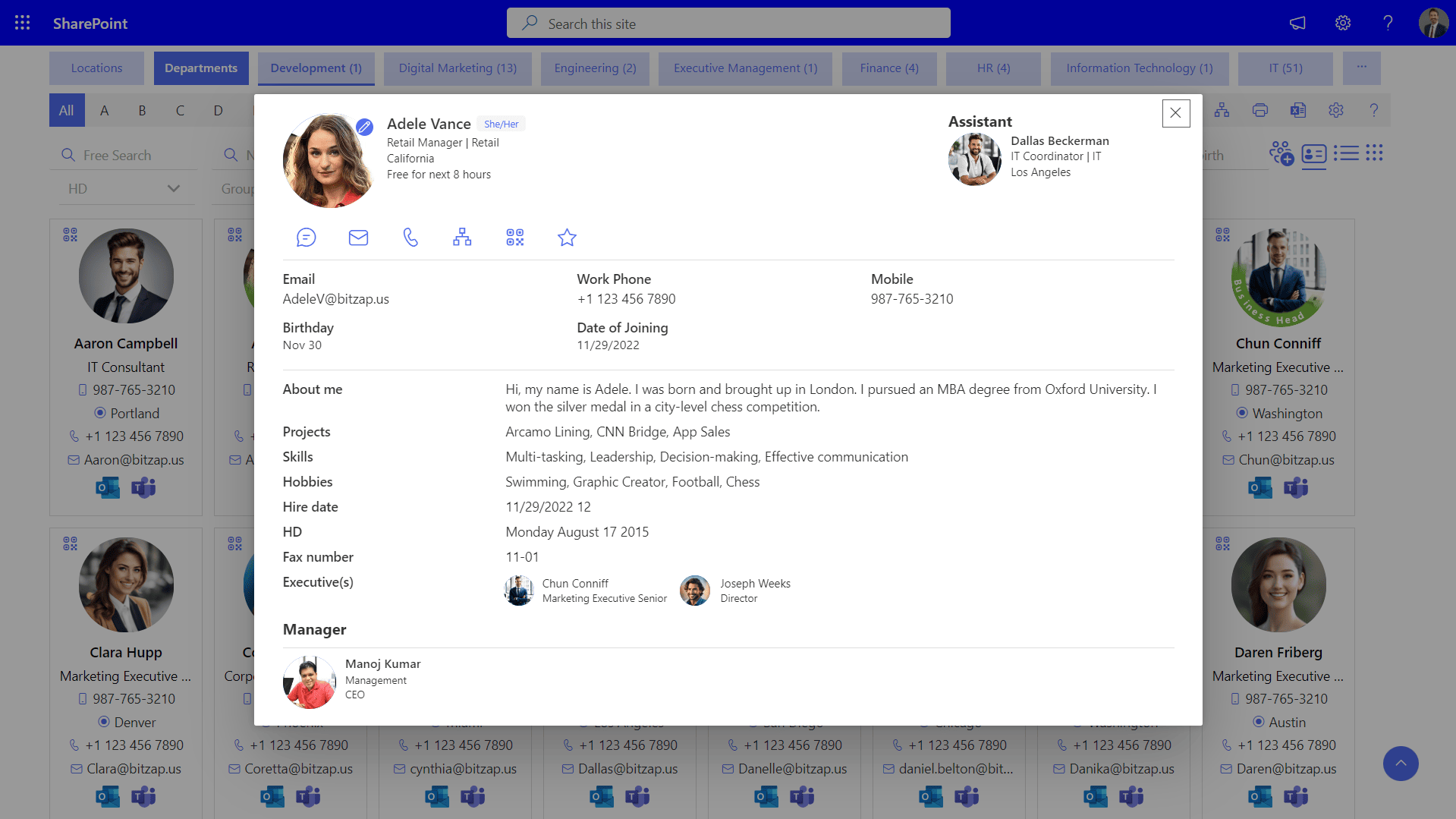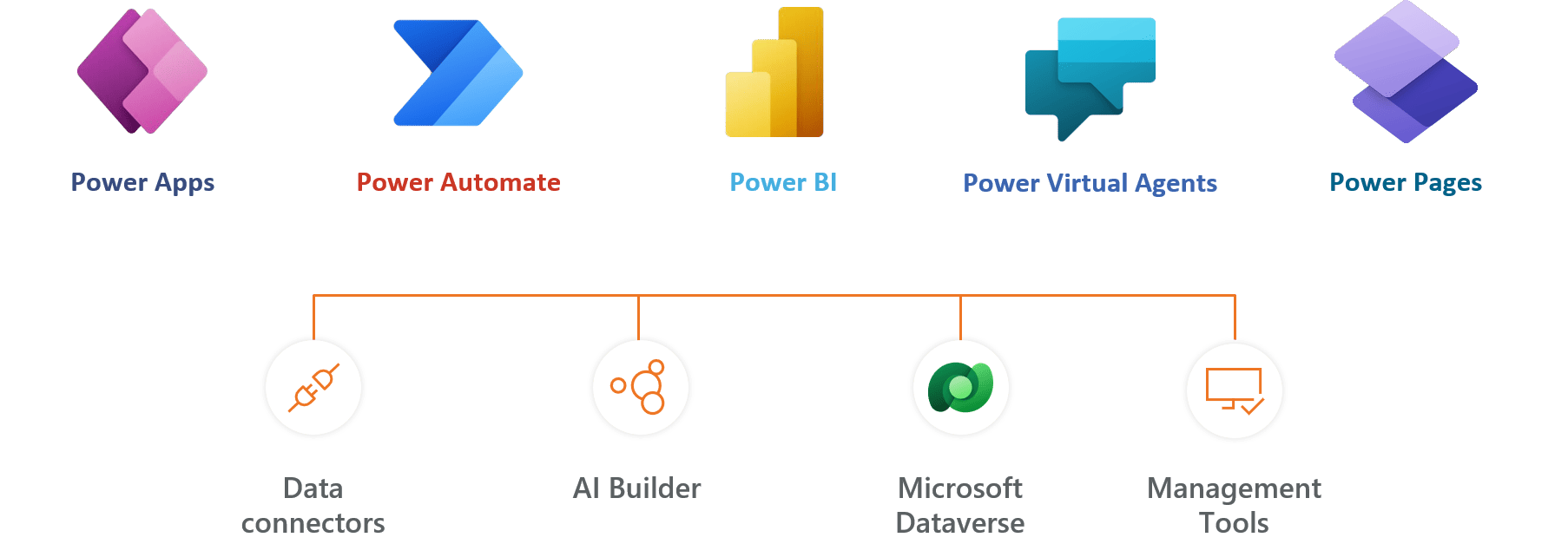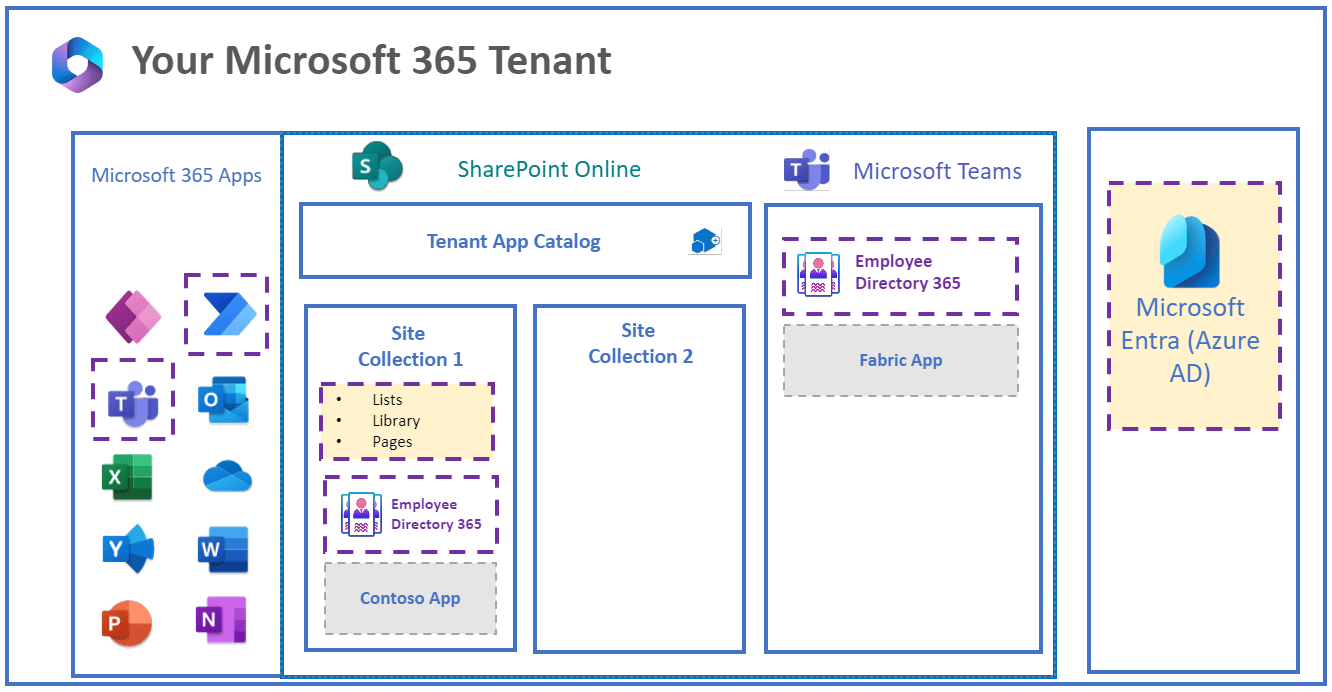SharePoint Employee Directory Software – Employee Directory 365
Ready to transform your employee listing experience? SharePoint Employee Directory 365 offers employee directory software that fully automates the Microsoft employee directory, reduces manual work, streamlines employee identification, connects with other apps, and much more to enhance productivity.
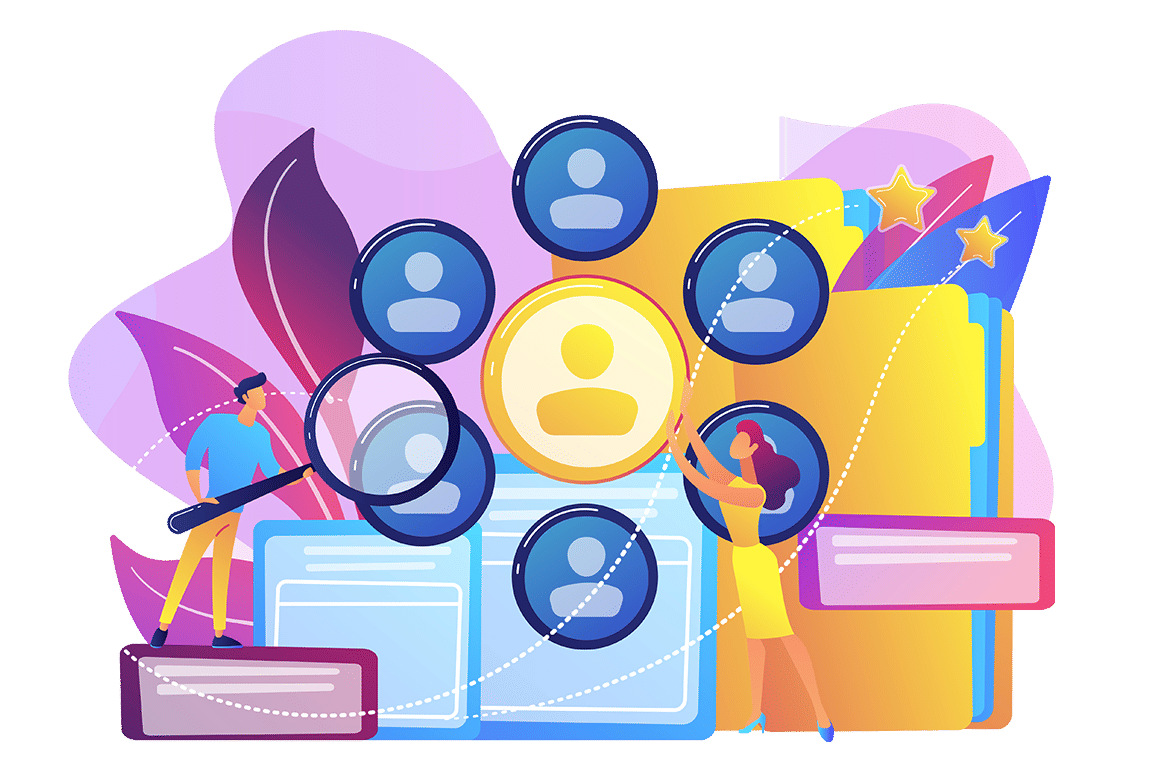
_tMUx8niGV.gif?updatedAt=1728710130828)