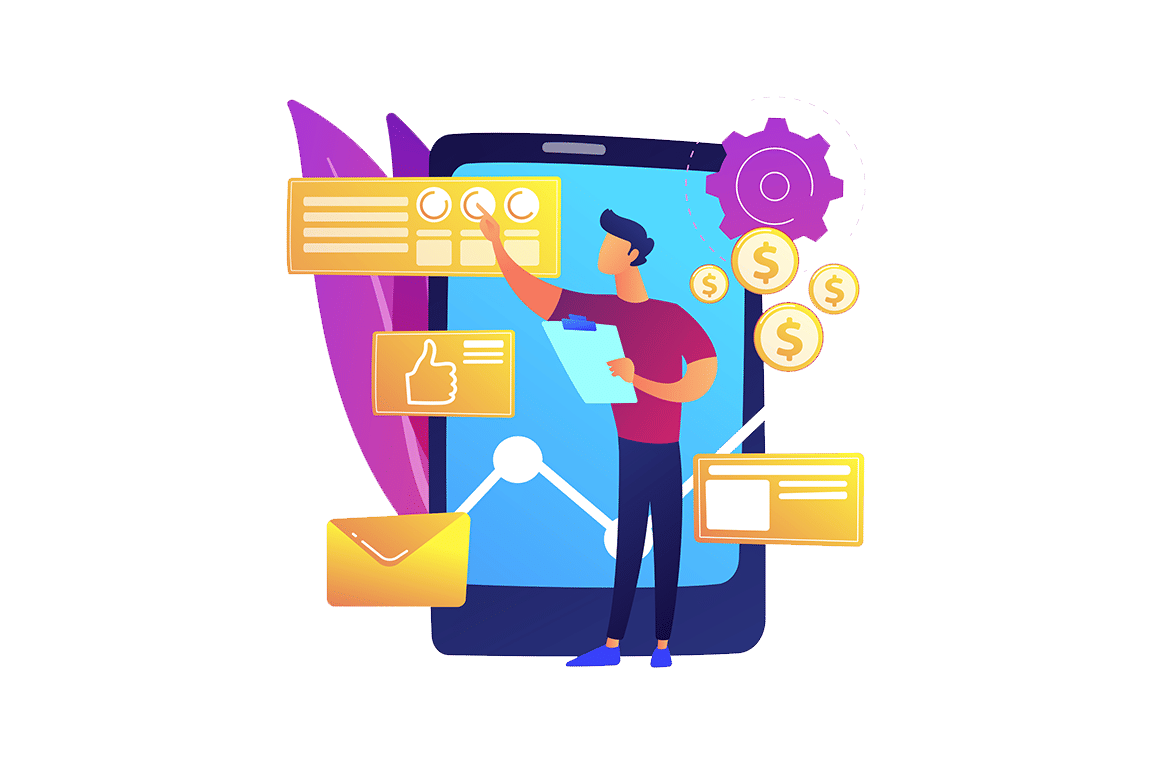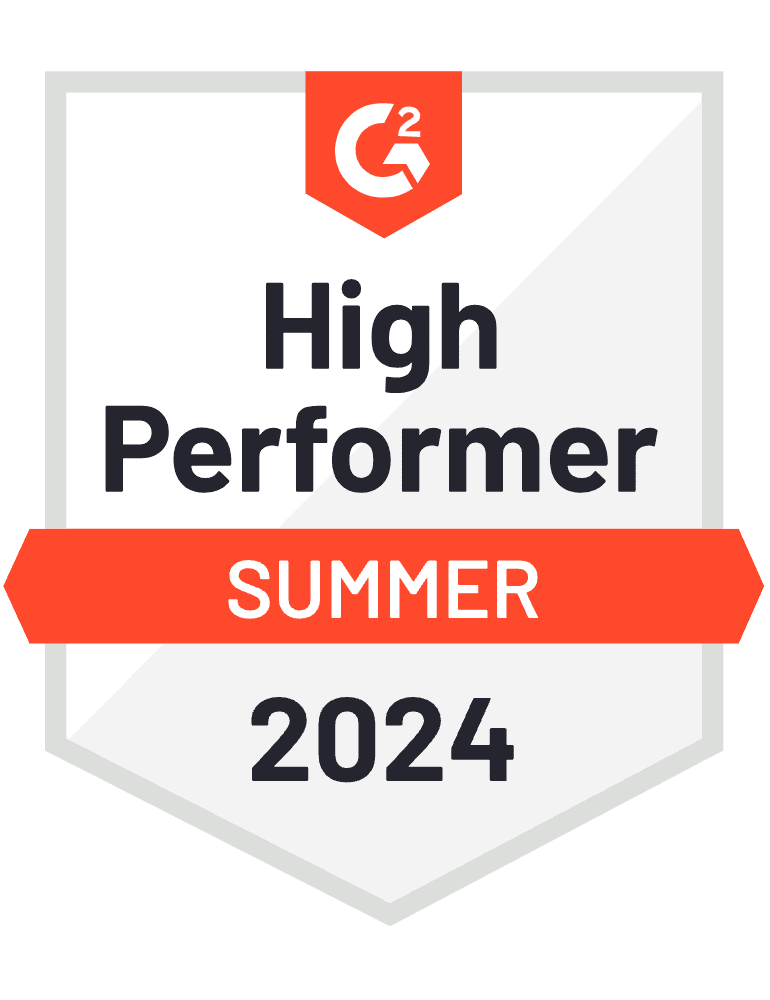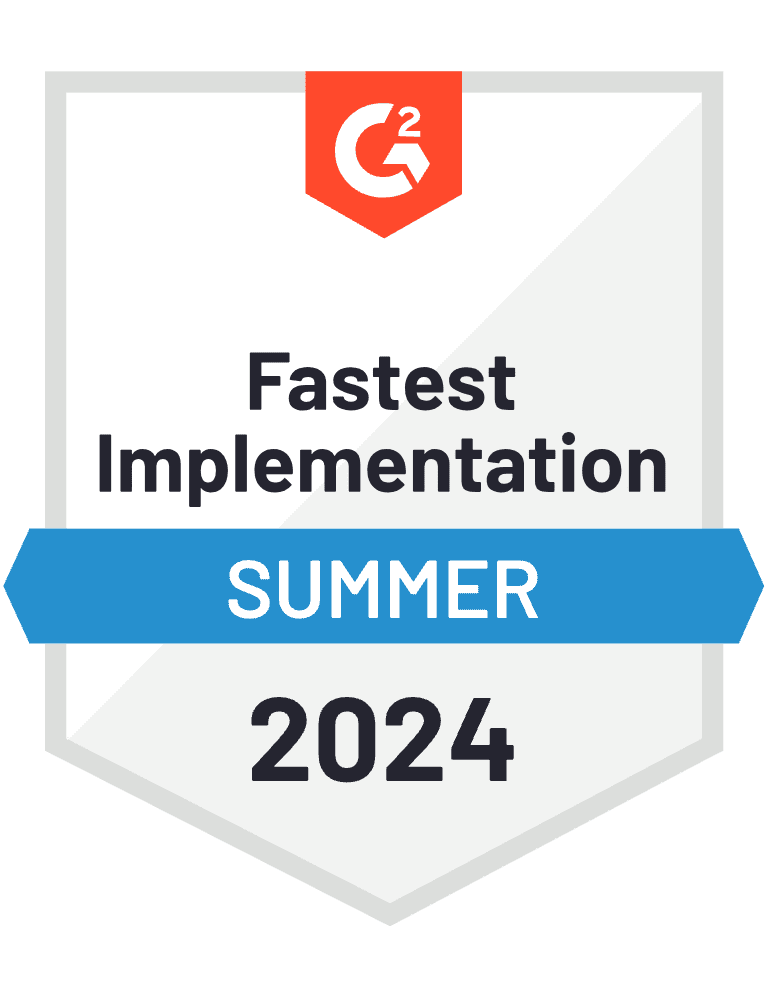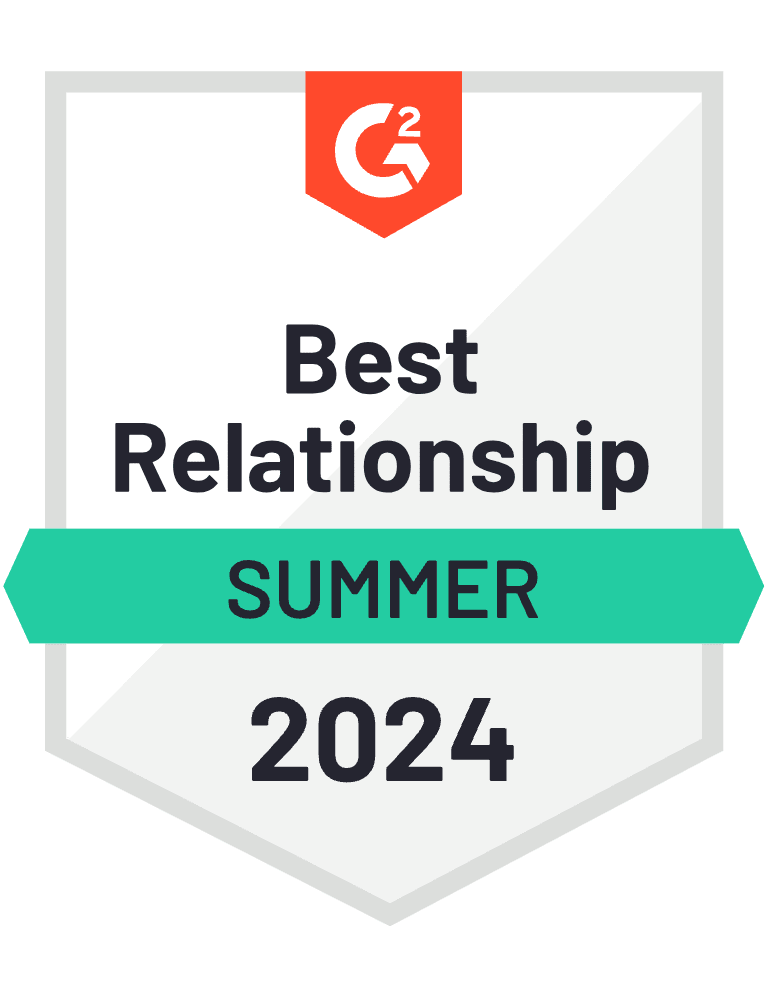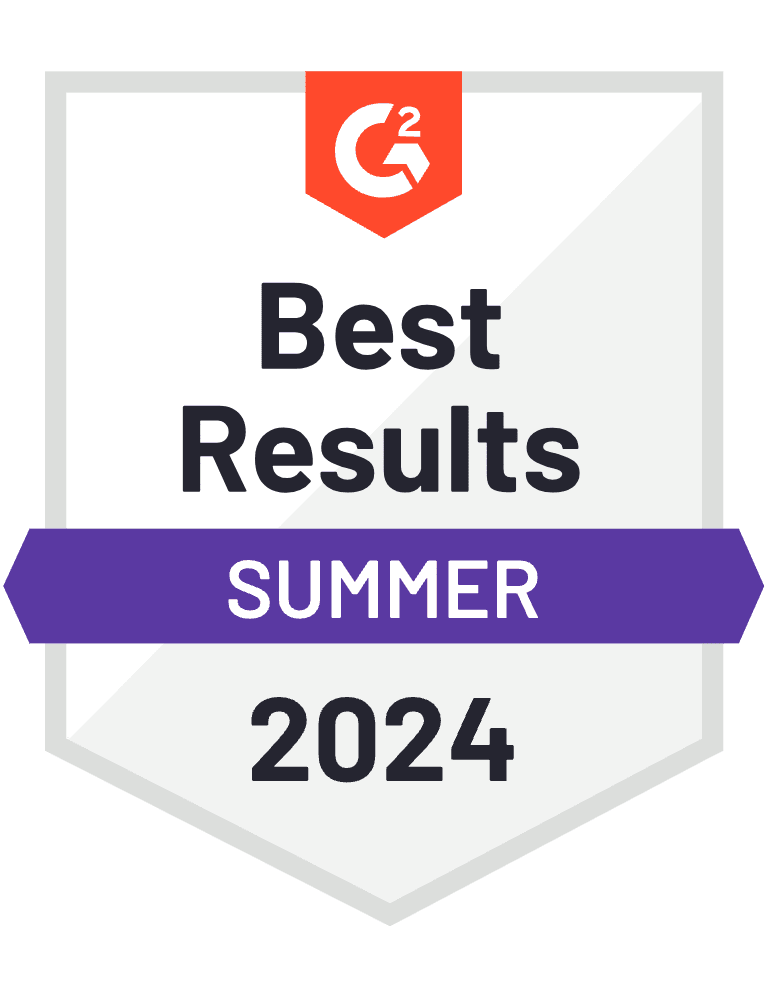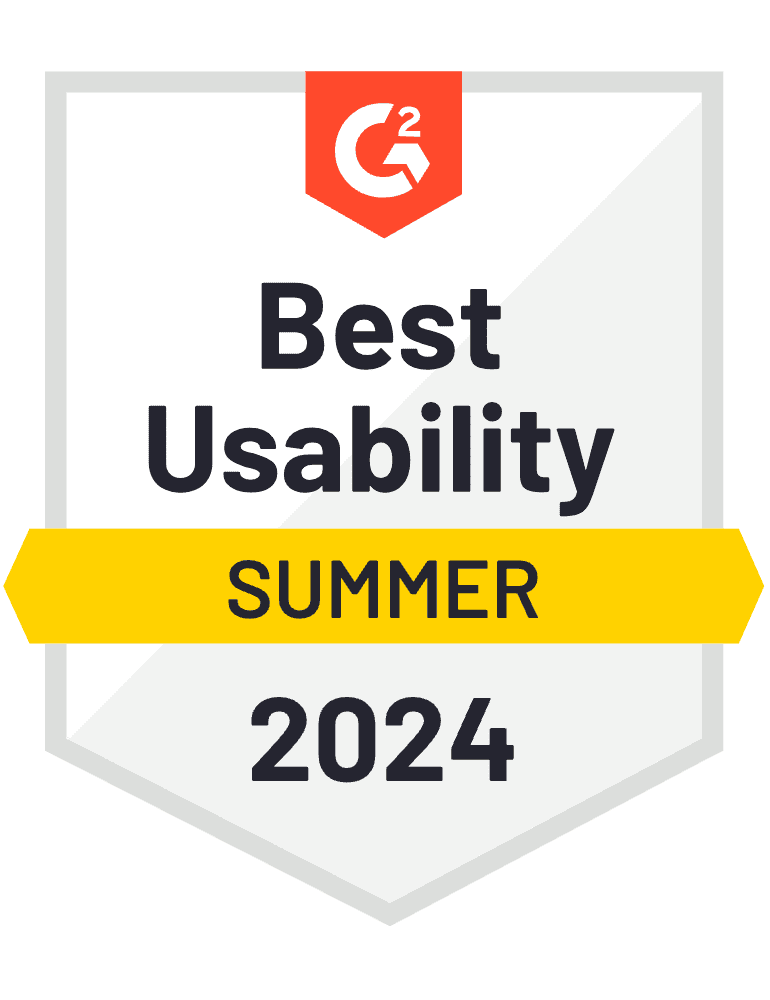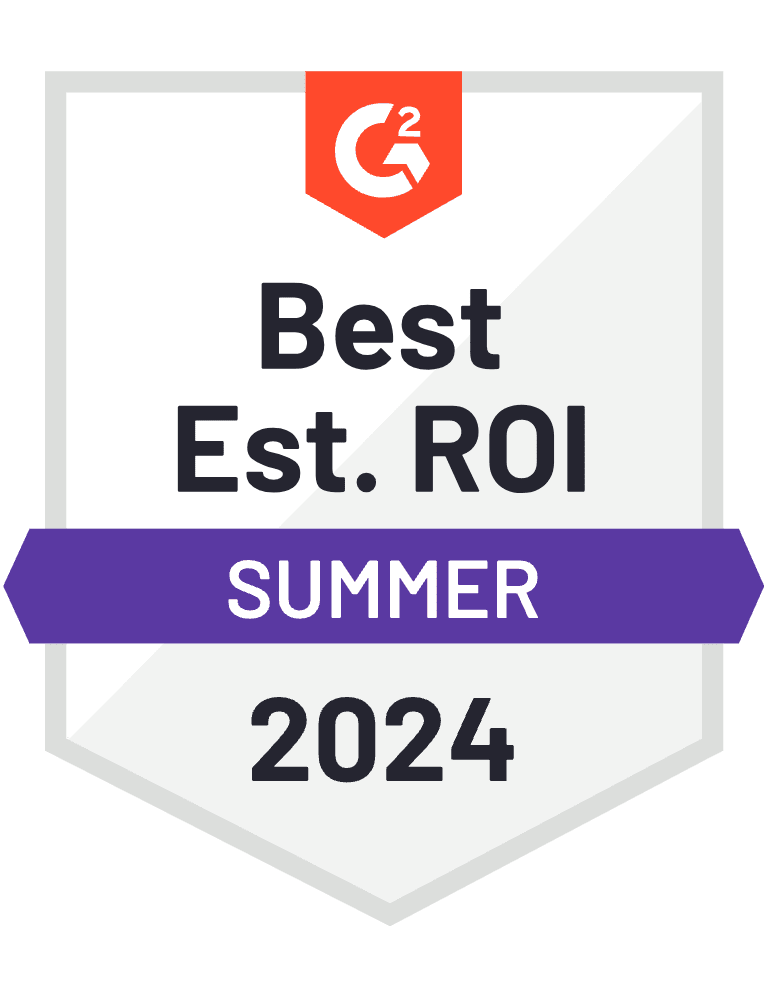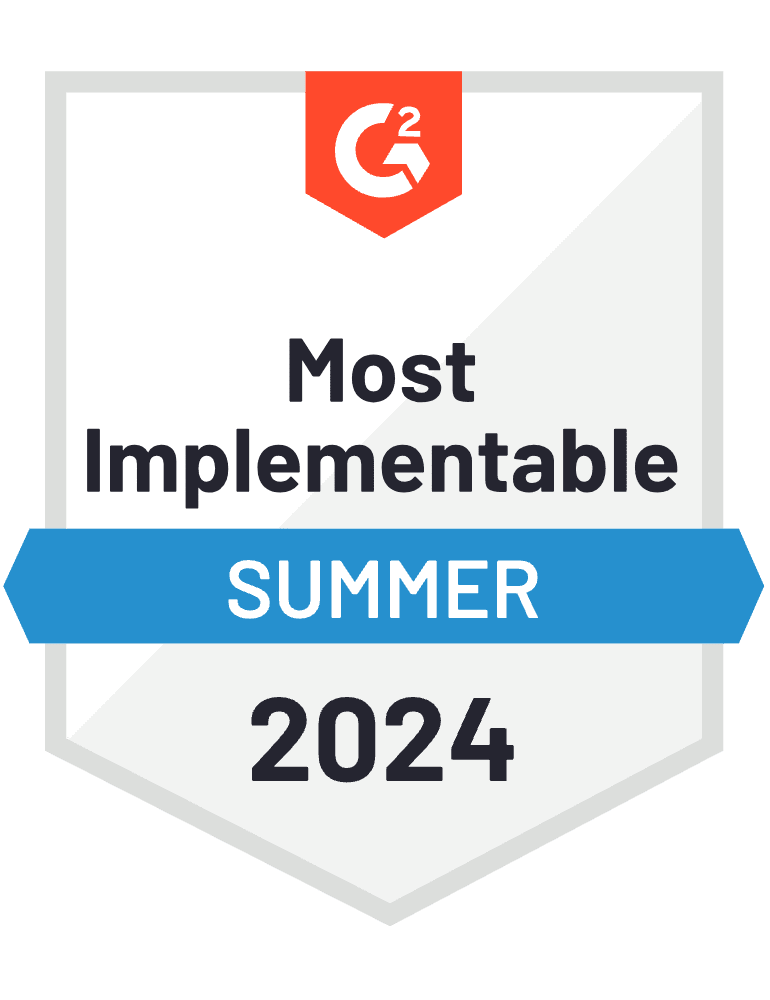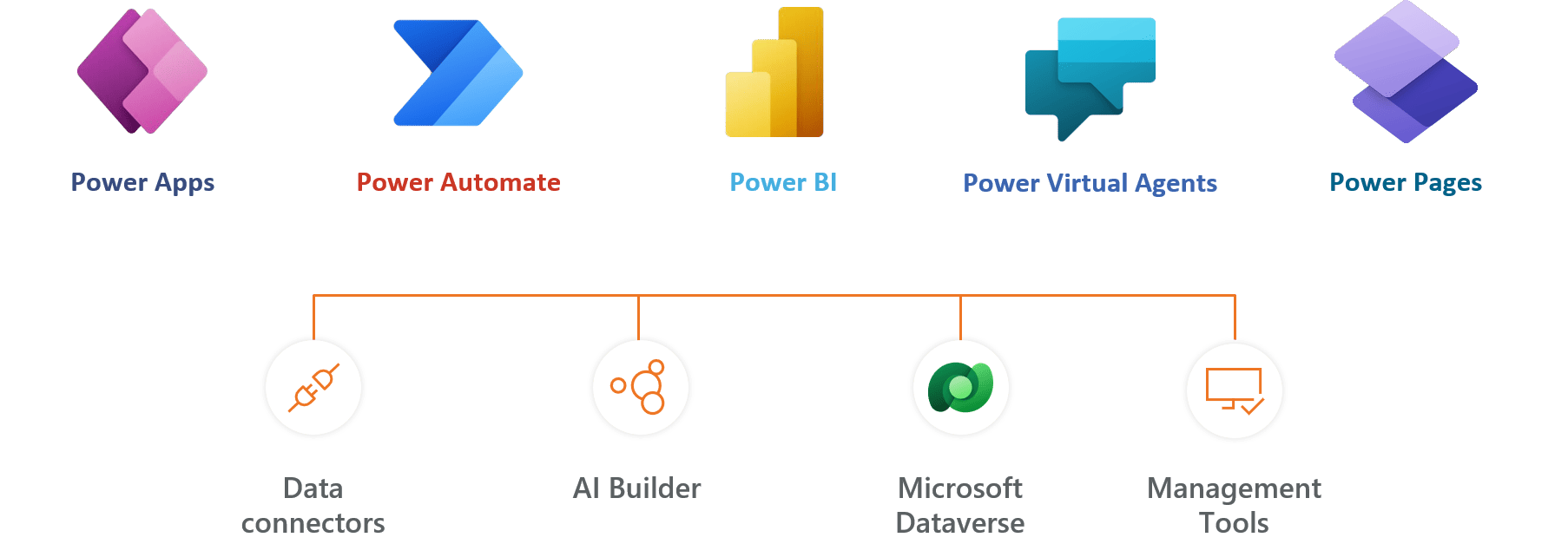Timesheet Microsoft 365
Microsoft 365 timesheet app is powerful, yet easy to use with functions like daily projectized and operational tasks, weekly reports linked with project and companies. SharePoint timetracker365 which is true timesheet work timesheet tracker where task and time can be tracked immediately without any worries of maintaining additional cloud, logins, credentials and data security issues as it works on your Office 365 data resides within your Office 365.
Get started with 14 days risk free trial.
No credit card details required