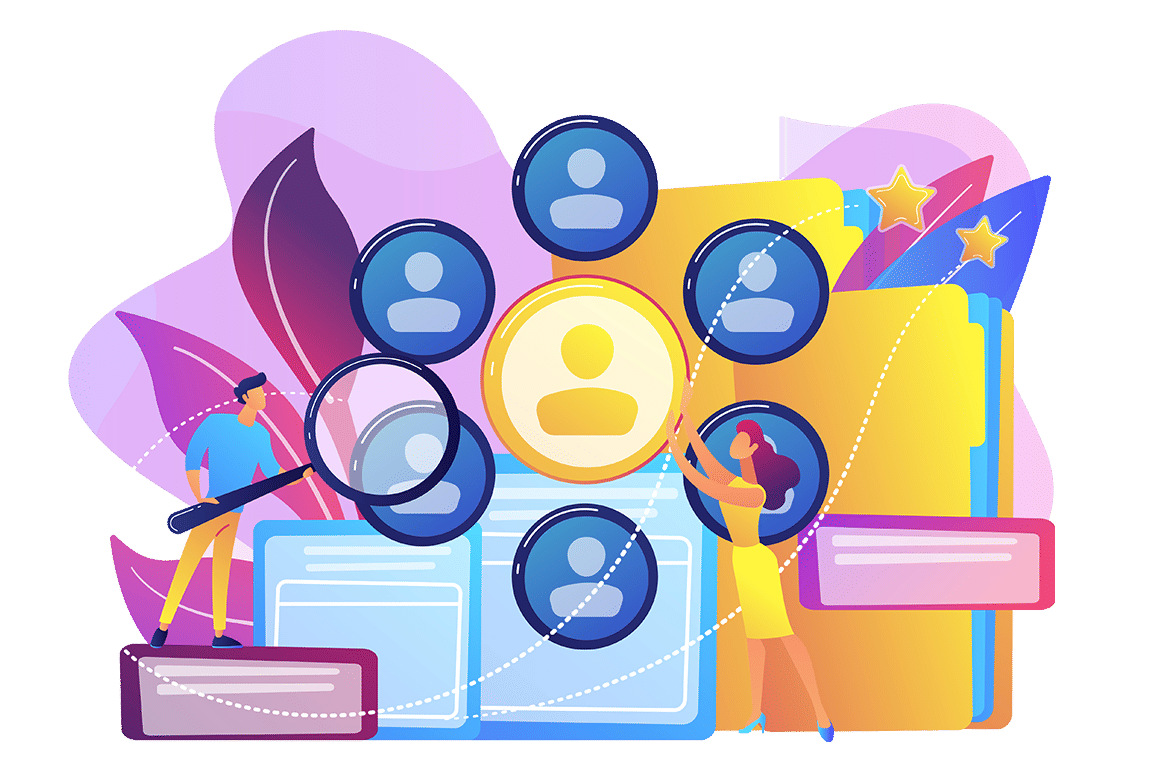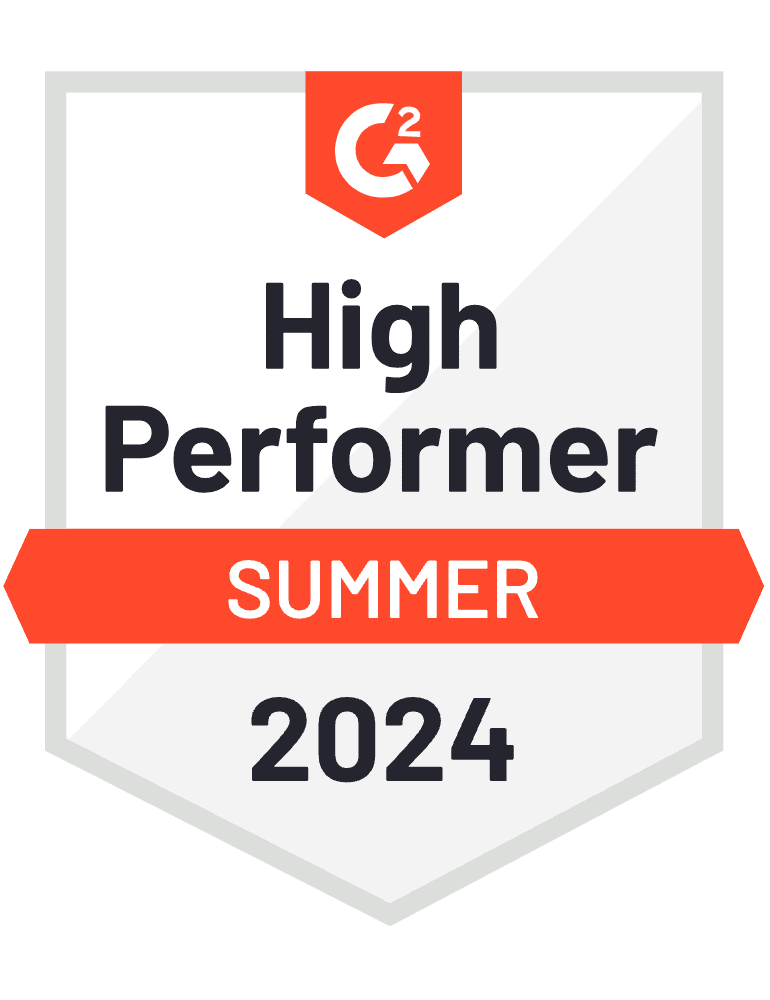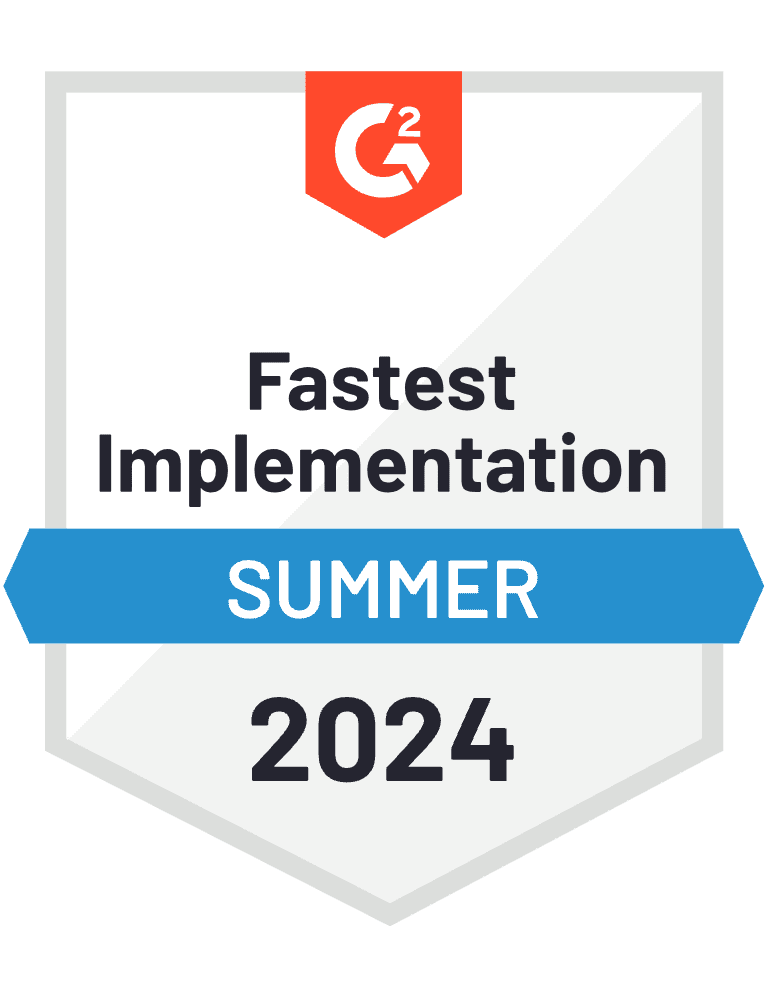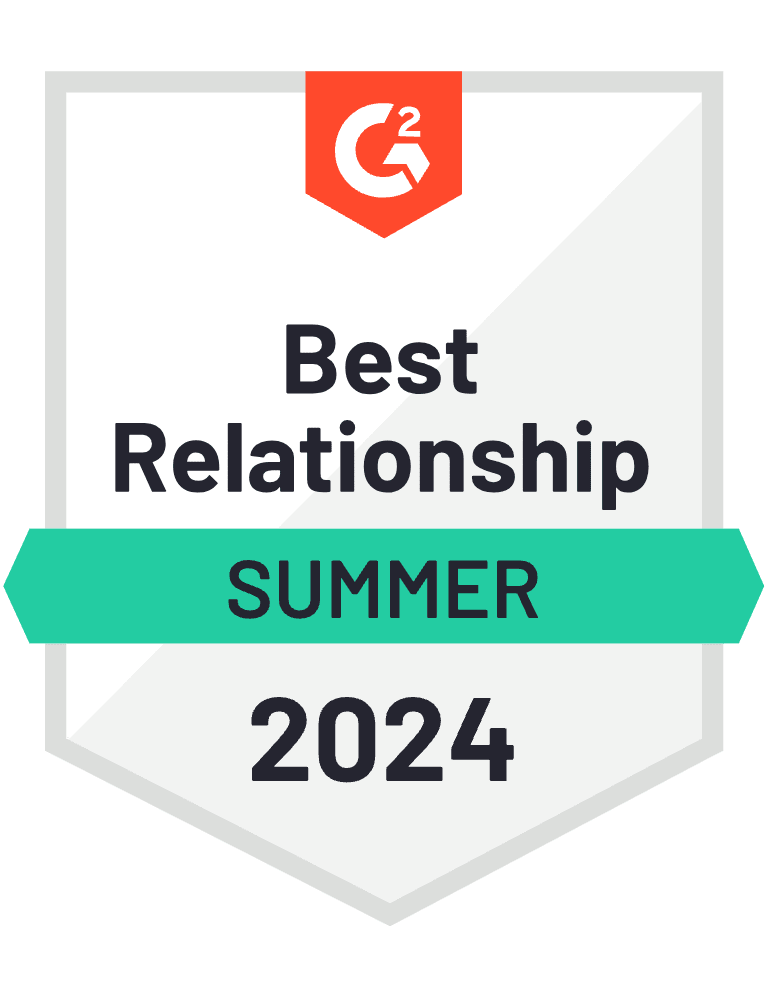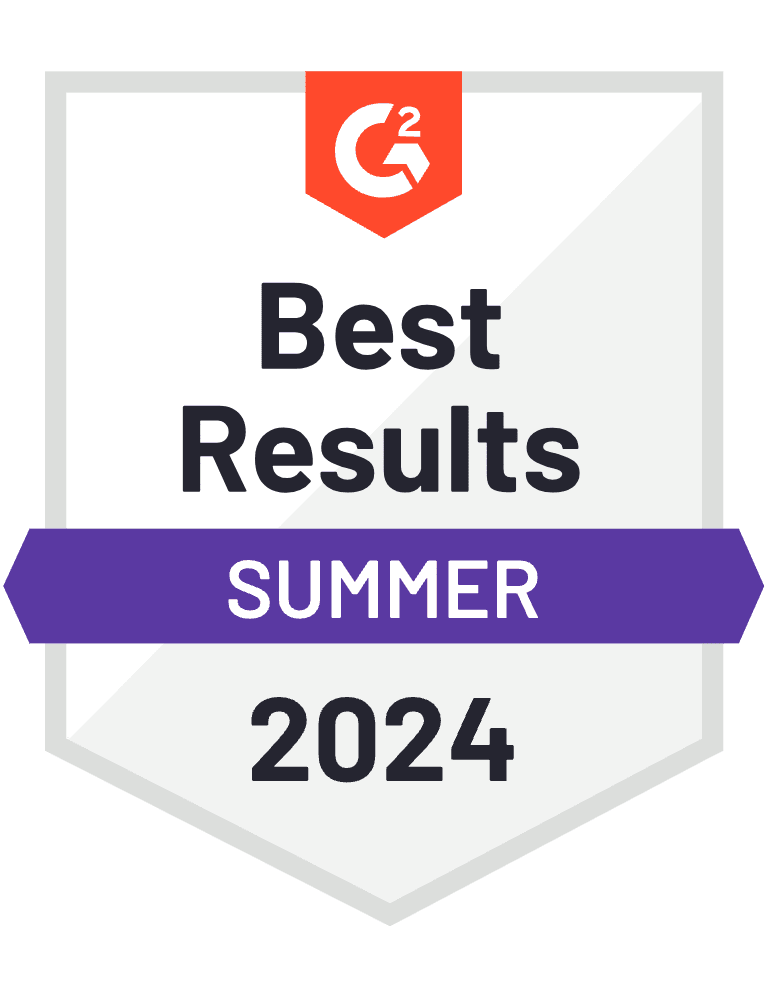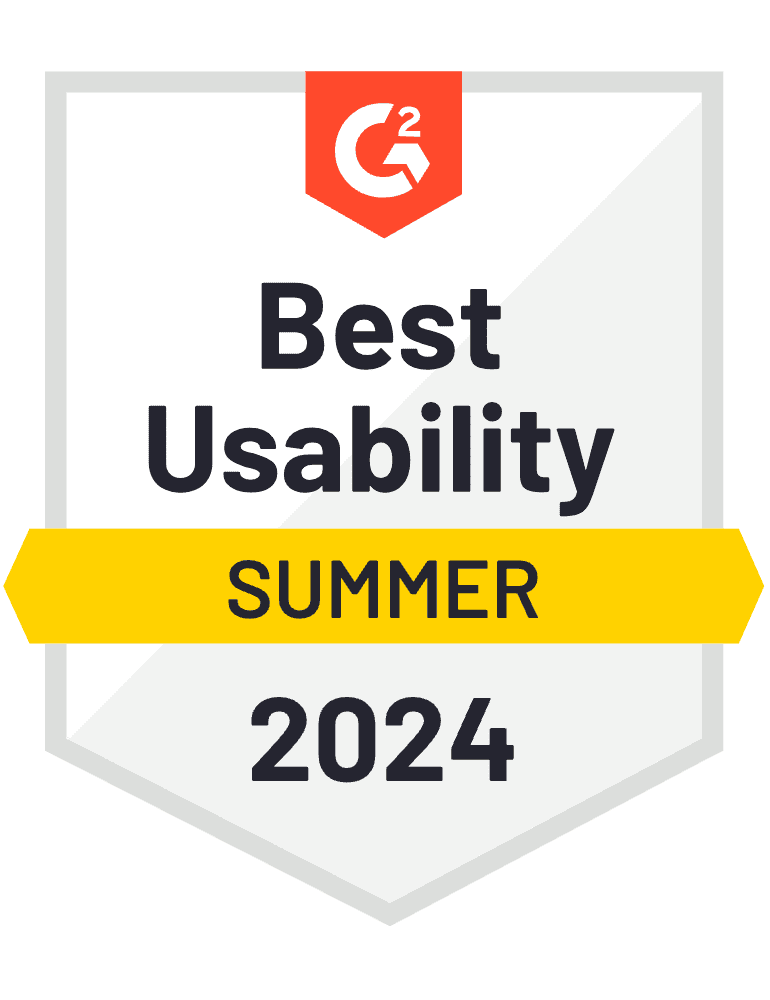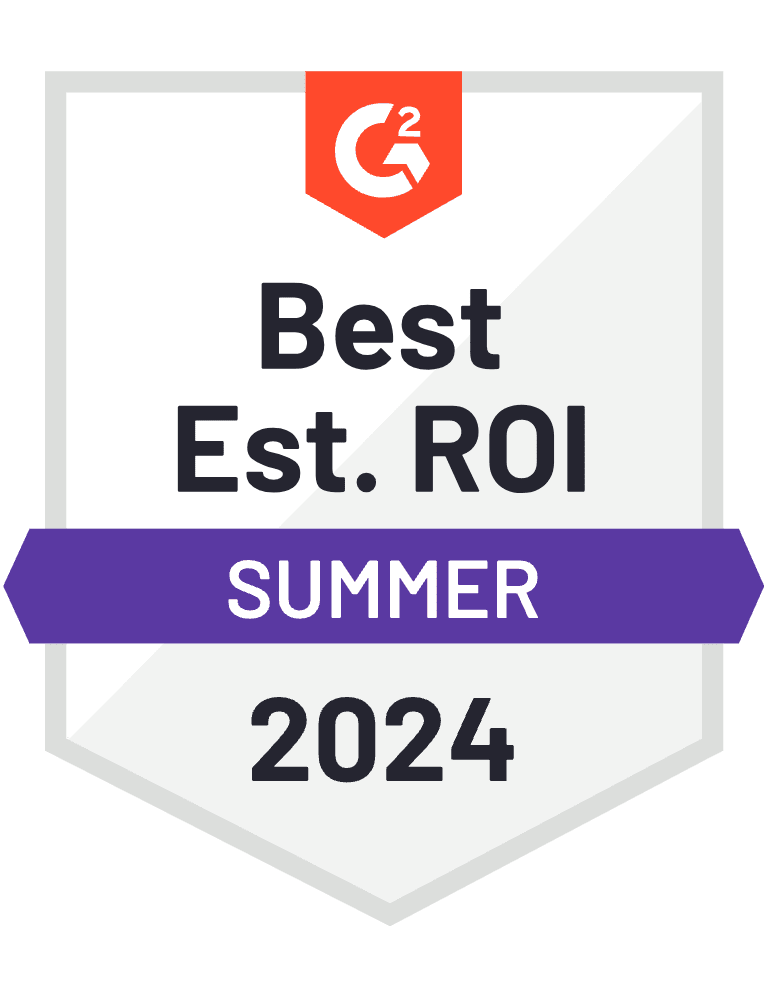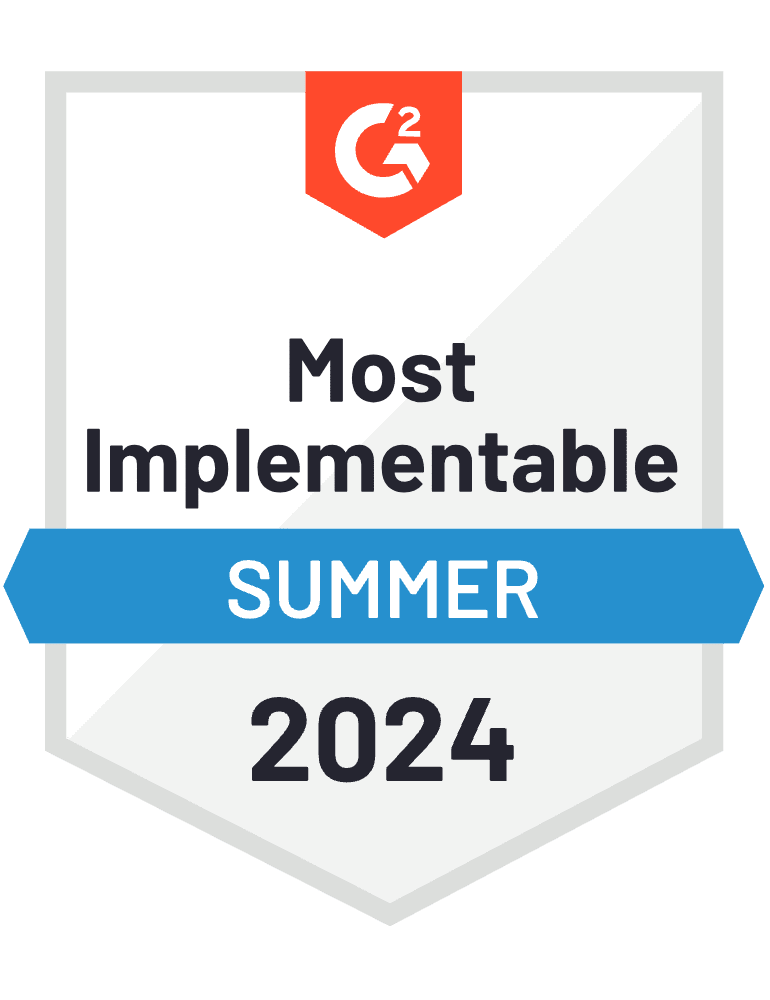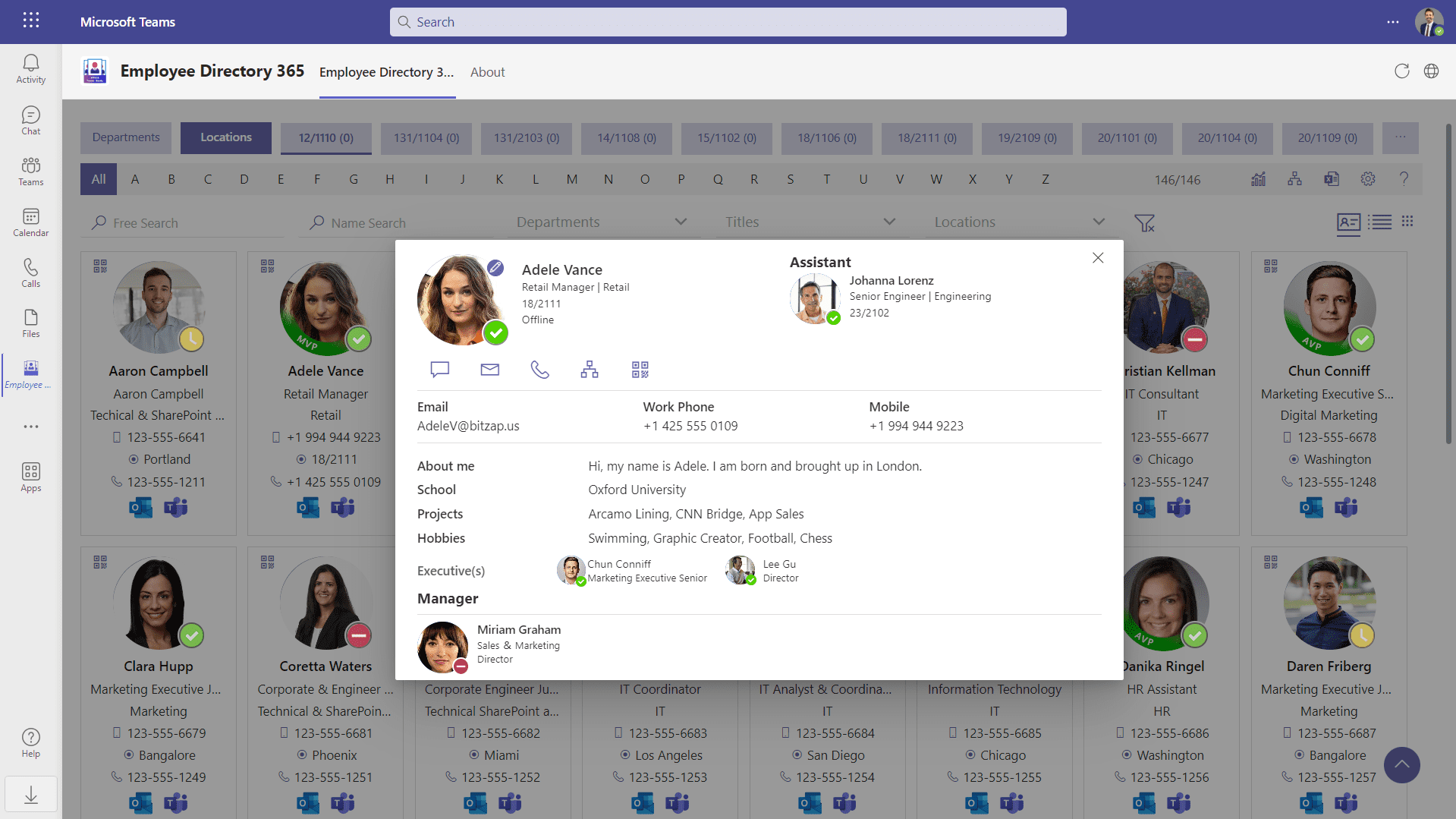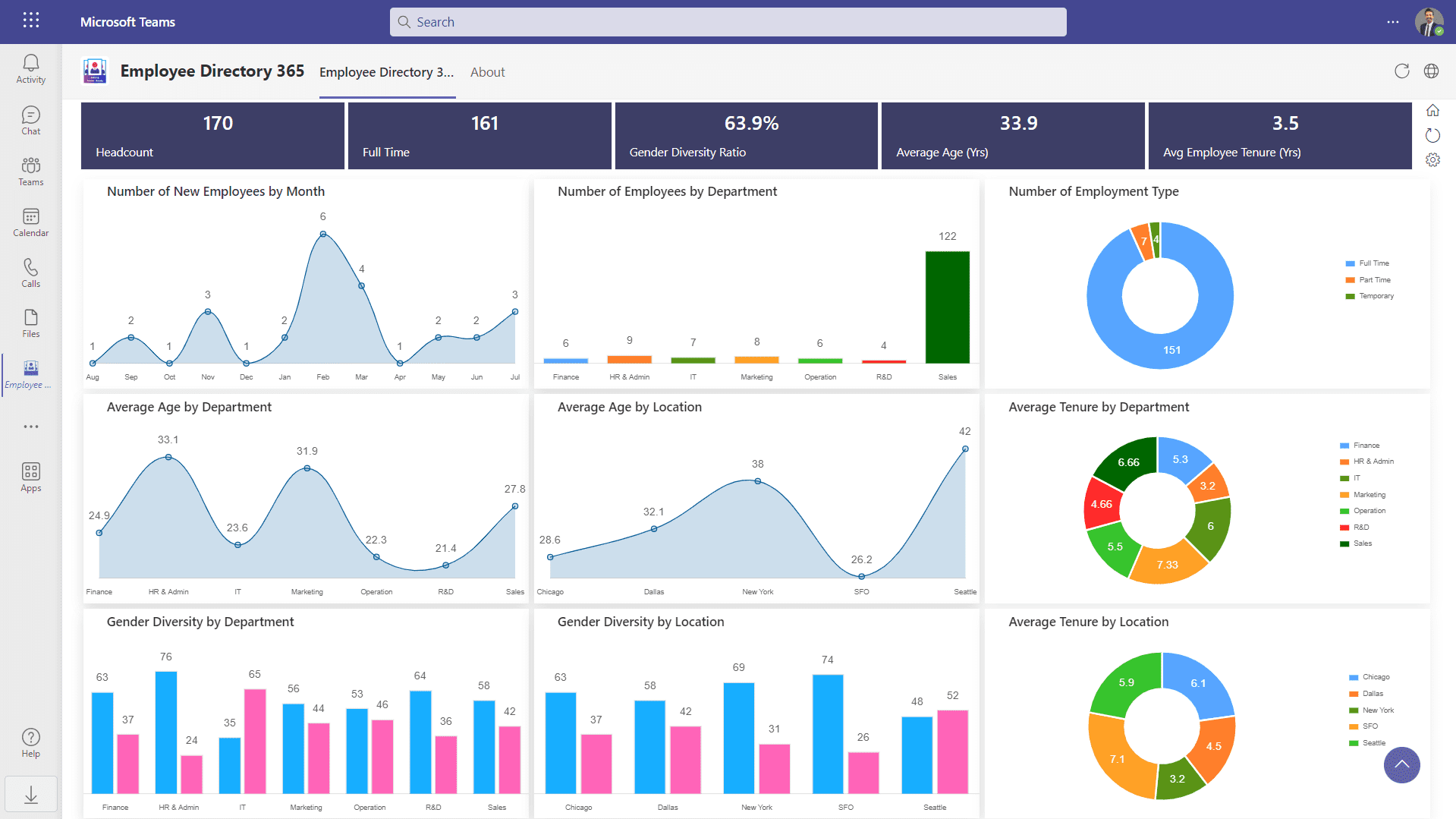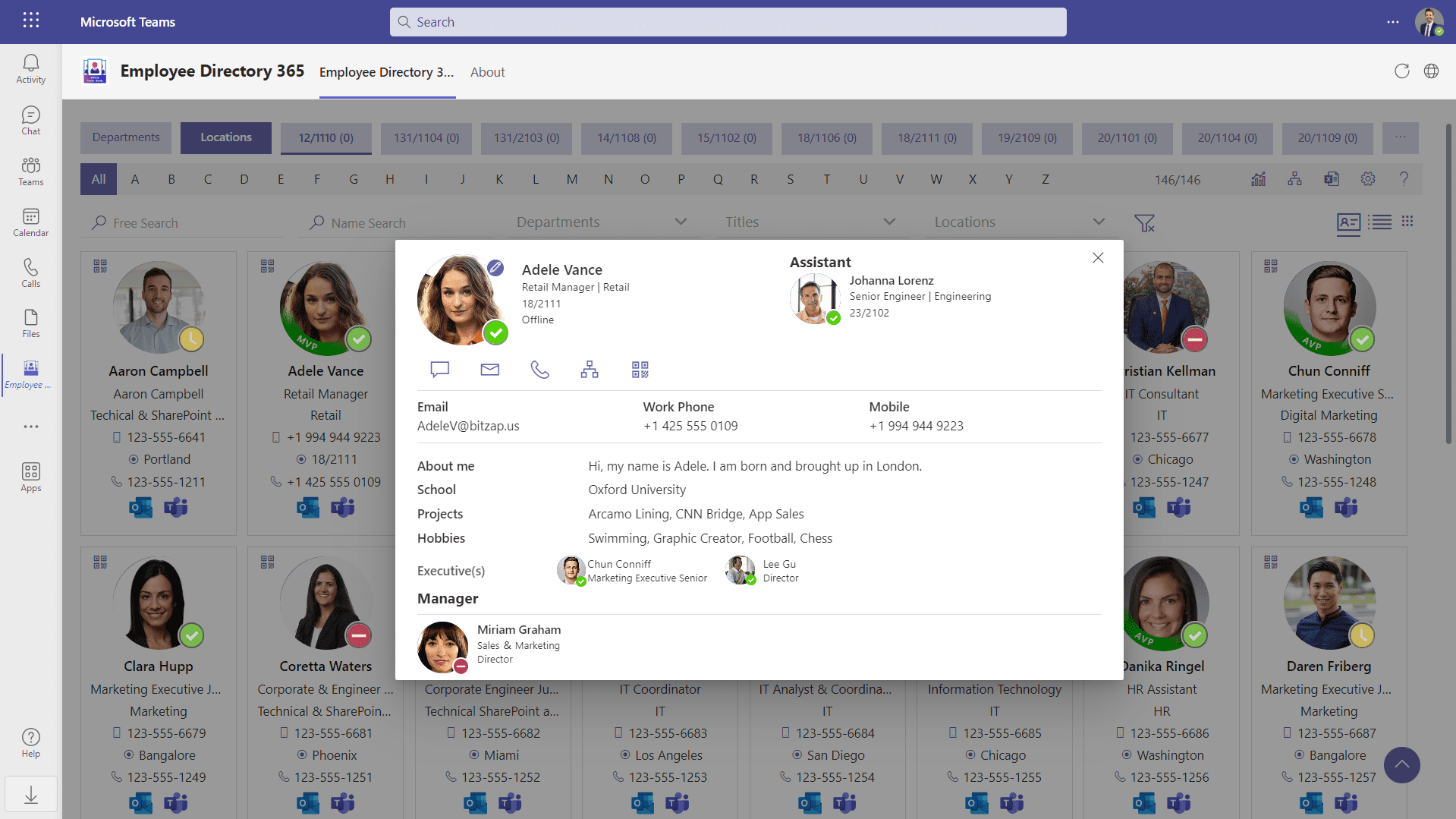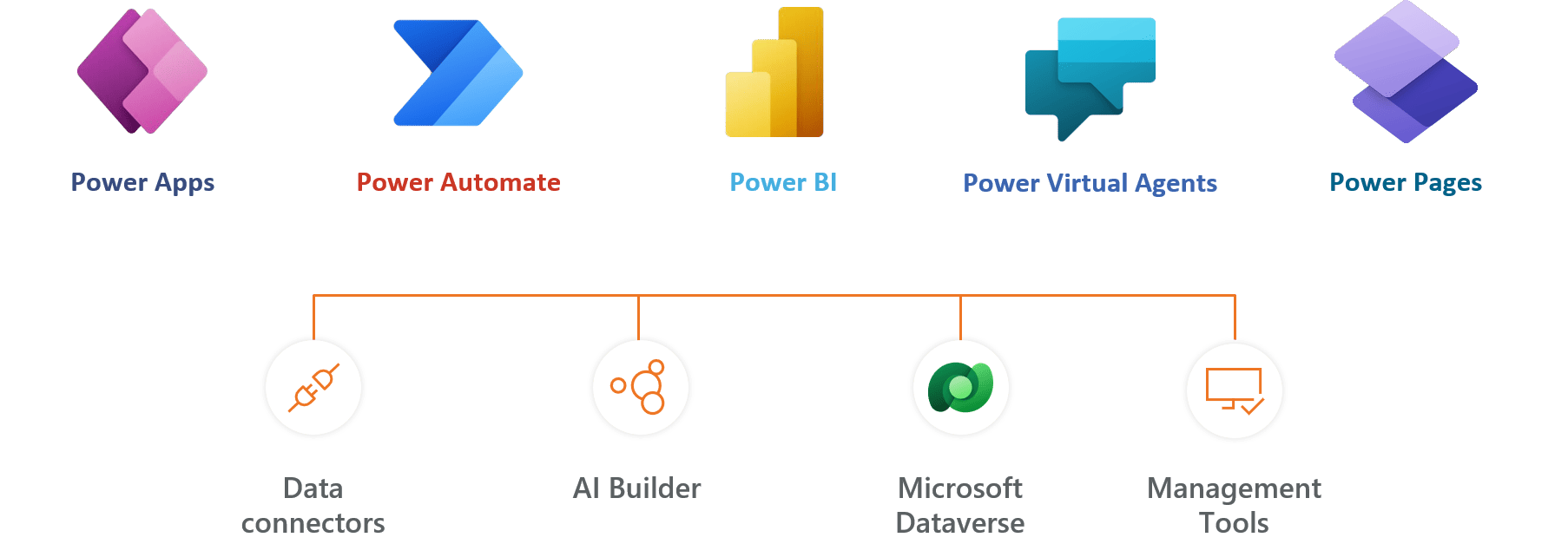Employee Directory Software
Reshape your digital workspace with Intelligent and modern Employee directory for SharePoint SPFX and Microsoft Teams. Enhance your productivity with the G2-recommended Employee Directory applications.
Get started with 14 days risk free trial.
No credit card details required